Currency conversion
Track subscription costs in 30+ major currencies with automatic conversion. View all your spending in one currency for easy budgeting and cost tracking.
Setting base currency
Choose your preferred currency for viewing all subscription costs:
- Click the
⚙️ Settingstab at the bottom of the extension - Find the "Currency" section
- Click on "Base currency" dropdown
- Select your preferred currency from 30+ options including:
- EUR (Euro)
- USD (US Dollar)
- GBP (British Pound)
- JPY (Japanese Yen)
- And 26+ more major currencies
Once set, all subscription costs will automatically convert to your base currency throughout the extension.
Tracking multiple currencies
Seamlessly manage subscriptions from different countries and regions:
- Add each subscription in its native currency (e.g., Netflix in USD, Spotify in EUR)
- Costs automatically convert to your base currency for unified tracking
- View both original and converted amounts in the subscription details
- Monthly and yearly spending totals display in your base currency
- Insights dashboard shows all spending metrics in your chosen currency
💡 Tip: Keep subscriptions in their original currency for accurate billing. Substash handles the conversion for you.
Exchange rates
Stay up to date with current exchange rates:
- Exchange rates update daily for accurate cost calculations
- Check sync status in Settings under "Connections" → "Exchange Rates"
- Last update timestamp shows when rates were refreshed
- Ensures your spending totals and insights reflect current exchange rates
The exchange rate indicator shows "Connected" when your rates are current and displays the last update time.
Related topics
Support

Still have questions?
Hey, it's Chris here 👋 if you have any questions, send me an email at Email us.