Quick start
This guide will help you get up and running in just a few minutes.
Install the extension
- Visit the Chrome Web Store
- Click "Add to Chrome" to install the extension
- Open your browser's Extensions page (or type
chrome://extensions/in the address bar) - Click on the extension called
 Substash
Substash - Tip: Pin 📌 the extension to your toolbar for easy access
Sign in with email
- Click
 Substash
Substash - Enter your email address and click "Request login code"
- Check your inbox for your One-Time Password (login code)
- Reopen Substash and enter your login code
- Click "Verify code" to login
💡 Note: The login process is identical for both new and existing users.
Add your first subscription
- Click the
+ Newbutton in the top right corner - Enter the subscription name (e.g., "Netflix" or "Spotify")
- Add the price, currency, billing cycle and start date
- Select a trial period if applicable (default: no trial)
- Provide URLs for the subscription and notes (optional)
- Click
💾 Saveto add your first subscription
💡 Note: The subscription logo is automatically added based on Website URL, so it's recommended you provide this if possible.
What's next?
Support

Still have questions?
Hey, it's Chris here 👋 if you have any questions, send me an email at Email us.